Table of Contents
How to play YouTube on Sonos
Your Sonos speaker is a machine when it comes to integrating with music services and now you can play YouTube on your Sonos speaker.
After an update last year, users can now play YouTube music directly from the Sonos app. That means if you have a Sonos One, Sonos Beam, Sonos Move or another speaker in the range, you can get plenty of music on demand.
If you're paying for YouTube Premium or YouTube Music Premium, you can now stream playlists, albums, remixes, cover art, and more to your smart speaker. And, according to speaker you have, you may also be able to stream via AirPlay, not just the Sonos app.
Below, we go over all the steps necessary to play YouTube in your arsenal of Sonos and, of course, how you can play music if you're not subscribed to the service.
For more ideas of cool things you can do with your speaker setup, check out our Sonos tips and tricks guide.
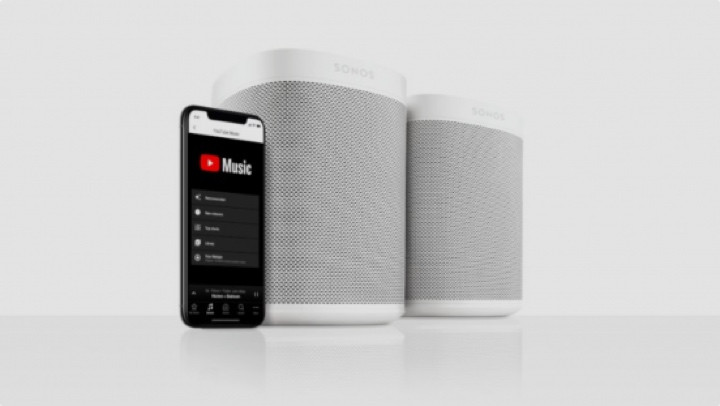
How to Play YouTube Music on Sonos
Next, we'll look at how to simply stream YouTube videos from your connected device to your Sonos, but here are the steps to add YouTube Music, the company's paid music service, to your speaker.
Add YouTube Music to Sonos
Before you can play YouTube Music on Sonos, you'll need to install and sign in through the Sonos app itself. Here are seven steps to get started:
1. Launch the Sonos app, before tapping More > Add music services > Youtube music > Add to Sonos.
2. From here, you'll need to specify whether you already have an account (and have already subscribed to YouTube Music) or if you're new to the service, in which case you'll need to register.
3. Once you have authorized YouTube Music as a service, you will be forwarded to the web browser on your device.
4. You will then be asked to enter the code provided, before tapping close.
5. Tap the Google account you want to use for YouTube Music, and then Allow.
6. You will then be notified that the account you selected has been authorized.
7. Choose a name for YouTube Music once you return to the Sonos app.
Play YouTube music on Sonos
Once you're all signed up and ready to go, it's pretty easy to use YouTube from the Sonos app. Once there, you will need to go to the YouTube Music section and then choose the category you want to play from, either Library,Recommended, New Releases, Top Charts o Mixtape. From there, you can select playlists, songs or albums to your liking.

How to use free standard YouTube on Sonos
If you're already entrenched in companies like Spotify or Apple Music, it's unlikely you also have a YouTube Music subscription.
So is there a way to stream YouTube videos (but really audio) to your Sonos? If you're connecting an iPhone and a Sonos with AirPlay 2, then yes. If you are on an Android device, no.
Play YouTube on Sonos with AirPlay 2
If you have an Apple device, you can use AirPlay to wirelessly ping music, sort of like Bluetooth or Wi-Fi streaming, but only for iPhone and iPad.
Many Sonos speakers, including the Sonos One, Beam, Playbase, Move, and Play:5 2nd generation, support AirPlay 2. And keep in mind that you'll only see the AirPlay XNUMX logo in the Safari version of YouTube, not the app.
To play YouTube on Sonos via AirPlay, follow these steps:
1. Make sure your Sonos speaker and your connected device are in range and working on the same network.
2. Upload the YouTube video you want to play.
3. Open the iPhone Control Panel (swipe up or down depending on the iPhone model you have).
4. Force Tap the music control box and then tap the AirPlay icon. Select the Sonos speaker you want from the list; the two should connect and the audio should play through the speaker.
Seen How to play YouTube on Sonos

