Table of Contents
How to reset or restart Sonos speakers
Sonos continues to offer some of the best speakers available, but sometimes you need to reset the speaker Sonos.
Sonos speakers are certainly not immune to failure and of course, sometimes you will need to do a good reset.
Whether you need to reset your Sonos One, Sonos arc, Sonos Beam or other Sonos device, sometimes a basic reset will do the job, but in some cases you will need to perform a hard reset, also known as a hard reset or factory reset for your Sonos speakers.
We will guide you through both. The process will also depend on which Sonos speaker you are trying to reset.
How to reset a Sonos speaker
The classic method. Here's what you should do:
1. Remove the power cord from the outlet or from the Sonos speaker itself.
2. Wait 10 seconds for the speaker to turn off completely.
3. Plug it back in.
4. Wait approximately one minute for the speaker to turn back on.
For many problems this method should work. But if not, it's time for a factory reset.

How to factory reset a Sonos speaker
If the problems persist, or you simply want to clean your Sonos speaker so you can register it to a different account, you will need to take more drastic measures. Please note that this process is different depending on the speaker.
For Play: 1, Play: 3, Play: 5 (gen-1), Connect, Connect: Amp and Playbar, do the following:
1. Unplug the Sonos speaker from the outlet.
2. Press and hold the Play/Pause button while plugging the speaker back into the socket.
3. Do not remove your finger from that button. After a few seconds it will start flashing amber and white.
4. Once the reset is complete, the light will flash green.
For Sonos One, Five, Sonos Arc, Play: 5 (gen-2), Beam, Boost, Bridge, Sub, Playbase, Port or Amp, do the following:
1. Unplug the Sonos speaker from the outlet.
2. Press and hold the Connect button while plugging the speaker back into the outlet.
3. Press and hold the Connect button â ???? After a few seconds it will start flashing amber and white.
4. Once the speaker has reset, the light will flash green.
Here's how to reset a Sonos Move
1. Remove it from the charging base.
2. Press and hold the power button for at least 5 seconds.
3. Press the Connect button and place the speaker back into the base.
4. Continue pressing the Connect button and it will start flashing amber and white.
5. Once the Move has rebooted, the LED will flash green.
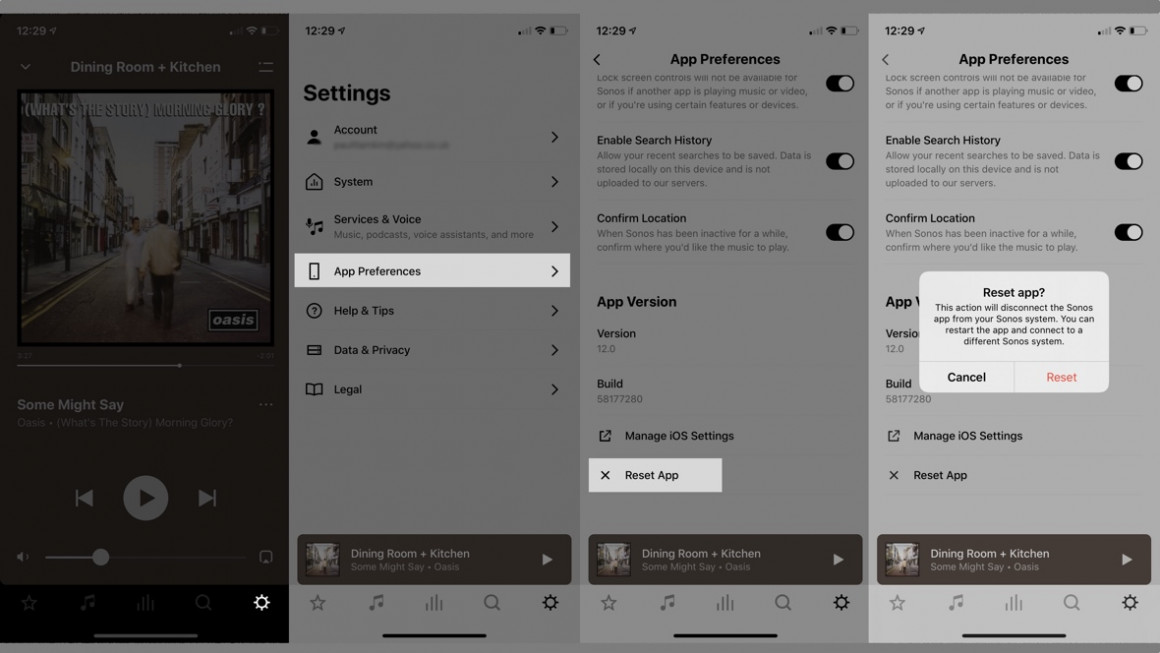
How to reset the Sonos controller app
If you want to reset the Sonos controller app so you can connect it to a new Sonos system, here's what you need to do.
1. Open the Sonos app.
2. Press the settings gear on the bottom bar.
3. Touch Application preferences
4. Touch Reset application
5. Confirm that you want to reset using the pop-up window.

